Cyatl Memberships
The Cyatl Memberships integration enables you to connect your courses to memberships that you set up. It can also handle the ecommerce & checkout experience for you, allowing you to bundle multiple courses into a single membership, and automatically granting & removing a member’s access to a course based on their membership status.
Six popular payment gateways are supported.
To access course settings: In the Cyatl Courses admin area in the left column of your website, navigate to Cyatl LMS > COURSES.
Click the Settings tab.
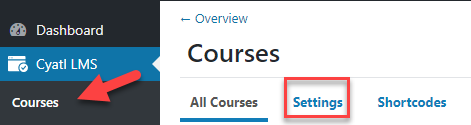
Cyatl Membership Features
A few of the options available in Cyatl Memberships:
- create membership levels, and assign a course (or courses) to different levels
- offer coupons or discount codes for your courses
- sell courses in a bundle (i.e. one price provides access to multiple courses)
- sell access to courses as an ongoing subscription
Creating a Membership Level
Before you can assign a Cyatl LMS course to a membership in Cyatl Memberships, you need to:
- create a course
- create a membership level
We’ll assume you have already created a Cyatl LMS course.
To create a membership level in Cyatl Memberships:
1
Navigate to Cyatl Memberships > Settings > Levels
2
Click the Create a Membership Level button
2
Fillout the required information
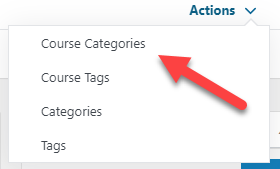
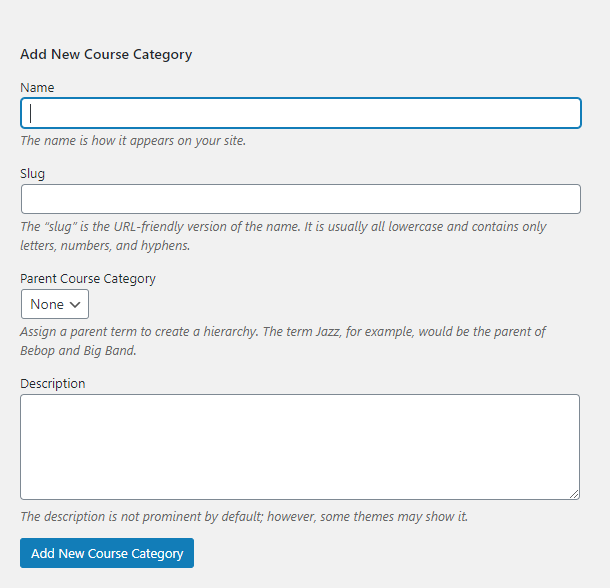
Custom Post Types
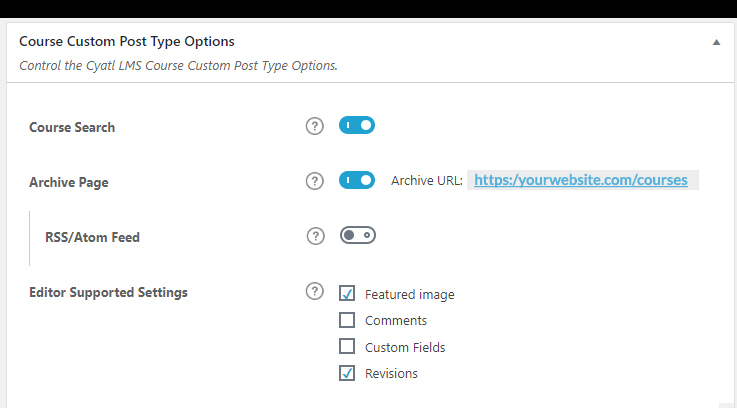
- Course Search: Enable this setting if you want courses to be included in search results when using the default WordPress search form on the front-end of your site.
- Archive Page: Enable this setting if you want visitors to be able to access the default course archive page. When enabled, a preview of the URL is displayed. Note: The design of this page is controlled by the Aztec Ultra Pro theme, not by Cyatl LMS. (You need to re-save your permalinks after updating this setting. You can set the permalink URL for this page from your WordPress permalinks settings.)
- RSS/Atom Feed: Enable this setting if you want to include Cyatl LMS courses in the RSS feed of your site.
- Editor Supported Settings: You can choose which features of WordPress you’d like to enable for the Course post type.
- Featured Image
- Comments
- Custom Fields
- Revisions
Course Management and Display Settings
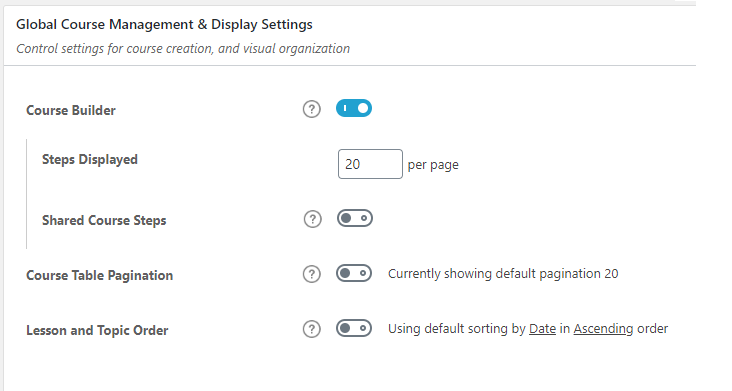
Course Builder
The course builder is enabled by default. It simplifies course creation and, especially for larger courses, will save you a lot of time. Click here for more information on using the course builder. →
When the course builder is enabled, you have a few additional options:
- Steps Displayed: This signifies the number of items that will appear in the course builder, before showing pagination at the bottom. For large courses, decreasing this number could make your courses easier to manage with the builder.
- Shared Course Steps: Read full documentation →
Course Table Pagination
This setting allows you to customize the number of lessons & topics that are displayed for the:
- course content table
- course navigation widget
By default, if you keep this disabled, it will use your Cyatl LMS general settings. But you can specify a number for lessons & topics here, and it will apply to all courses. But keep in mind, you can still adjust this on a course-by-course basis in your individual course display settings.