Assignment Settings
There are a few global settings that apply to all assignments. We recommend you adjust these settings first, before you start allowing users to upload assignments.
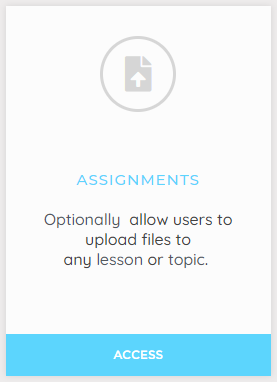
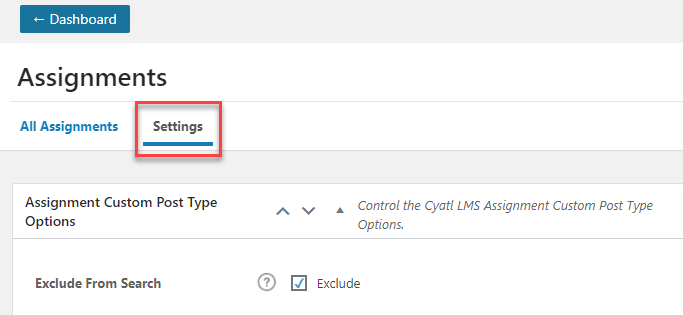
- In your Cyatl Courses Dashboard area click on ASSIGNMENTS.
- Click the Settings tab
Search
Enable this setting if you want assignments to be included in search results when using the default search form on the front-end of your site.
NOTE
Search has nothing to do with Google search results. Google will index your assignments (if you’ve made them public viewable) regardless of this setting.
Publicly Viewable
This is part of the Cyatl LMS Custom Post Type logic and means the assignment can be shown on the front-end like other post types.
If you plan on making comments on user’s assignments, and you want them to be able to view those comments on your site, you’ll want to enable this setting.
When you turn this setting on, a unique page will be accessible for each and every assignment that is uploaded. The primary reason this page exists is to keep track of feedback and comments on the assignment.
NOTE
When this setting is enabled, assignment posts are only viewable by the admin, group leader, and student who uploaded the assignment.
Comments Enabled
This setting must be enabled in order for you to provide comments on uploaded assignments. Turning it on will enable the Cyatl LMS default commenting system, so you’ll be able to provide feedback on a user’s assignment. The user will be able to respond with comments of their own.
