Topic Settings
The Cyatl LMS topic settings screen is where you can set global options that will apply to all topics on your site. Topic settings are organized into a few sections, outlined below.
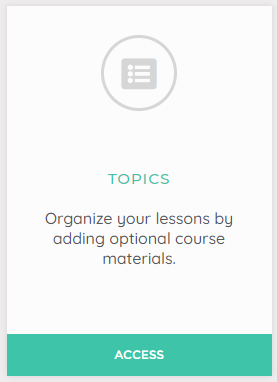
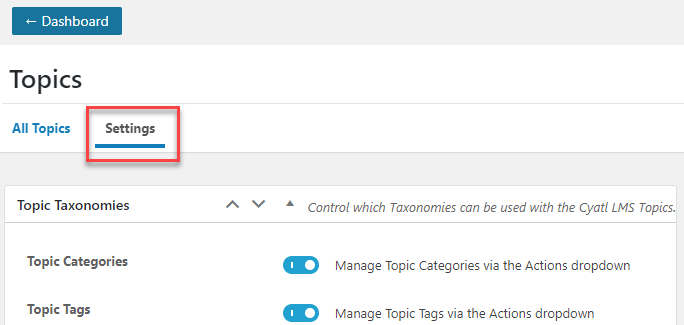
To access topic settings: :
- In your Cyatl Courses Dashboard area click on TOPICS.
- Click the Settings tab
Topic Categories and Tags
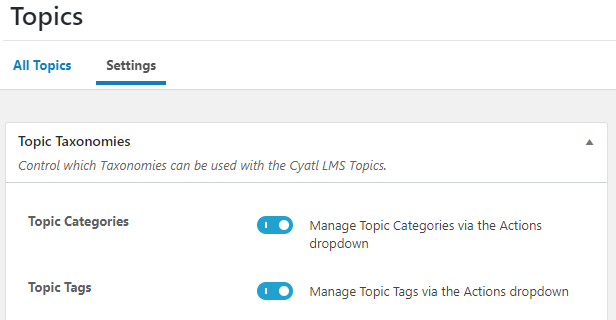
Using topic categories and tags is completely optional, but they provide an additional way to organize your topics.
- Cyatl LMS Topics Categories: This enables you to organize your topics into custom categories that are only available for Cyatl LMS topics.
- Cyatl Topics Tags: This enables you to organize your topics using custom tags that are only available for Cyatl LMS topics.
Managing Categories & Tags
You can manage (add, edit, or delete) the Cyatl LMS Categories & Tags via the Actions menu:
- Navigate to Cyatl LMS LMS > TOPICS
- Select the Actions dropdown menu
- Select your desired menu option
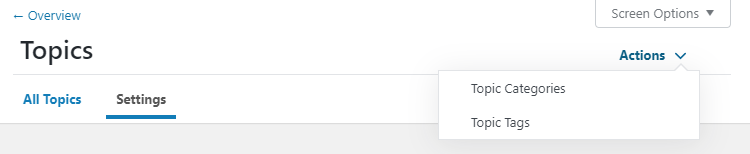
Custom Post Type Options
Search: Enable this setting if you want topics to be included in search results when using the default search form on the front-end of your site.
NOTE
Search has nothing to do with Google search results. Google will index
