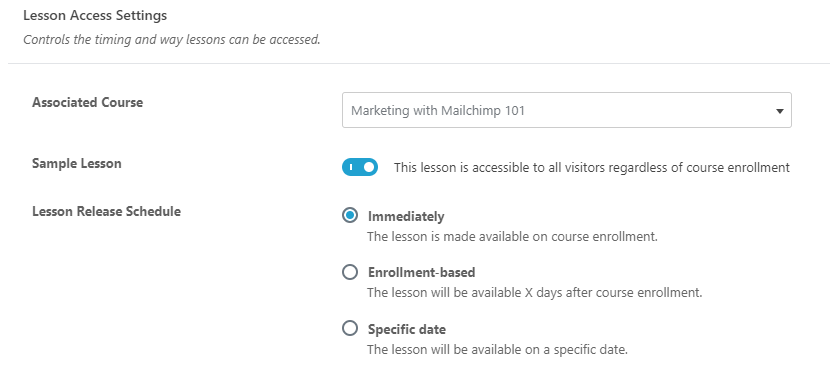Lesson Access
Lesson access settings give you a few options for when you want your lessons to become available. You can also choose certain lessons to offer for free, as sample lessons. And perhaps most importantly, this is where you assign a lesson to a specific course. Let’s take a look at the options.
Lesson Access Settings
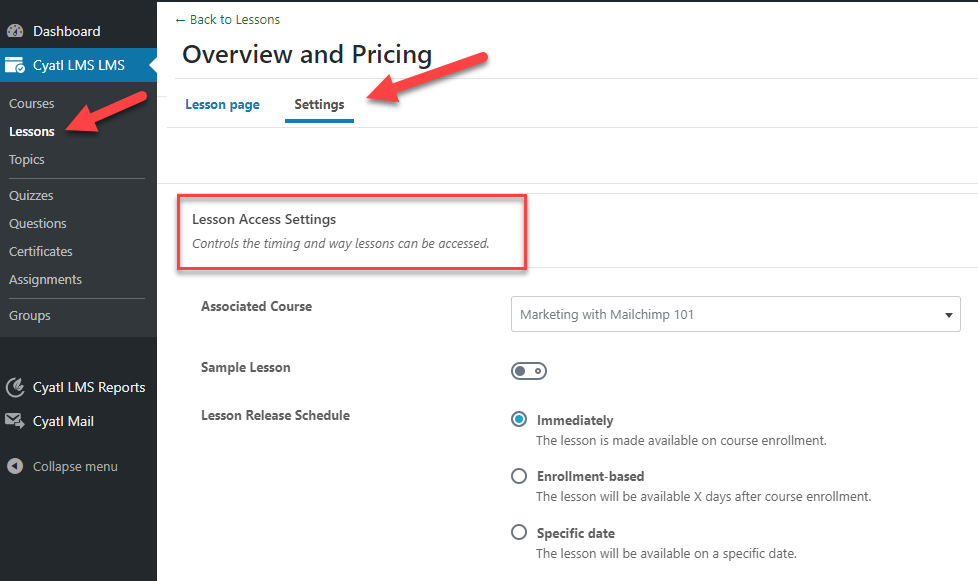
- Navigate to Cyatl LMS > LESSONS
- Click on the lesson you want to edit
- Click on the Settings tab at the top of the page
- Locate the section titled “Lesson Access Settings”
Associated Course
In order for a lesson to show up within your course content, you need to associate it with a course. This setting is how you do that.
- Next to Associated Course, click the dropdown menu, and choose the course to which this lesson belongs
NOTE
If you’ve enabled shared course steps, this field will be disabled, as lessons can be associated with more than one course.
Sample Lesson
You can turn any lesson into a sample lesson in Cyatl LMS, which will make it available to all users, regardless of whether or not they’re enrolled in the course. This is a great way to showcase your teaching style, or entice someone to enroll in or purchase your course.
- Next to Sample Lesson, turn the setting on
Here is what your visitors will see:

Lesson Schedule
The lesson schedule allows you to make a lesson available at a specific time. A lesson can become available immediately, or at some point in the future. You have the following options:
- Immediately (default)
The lesson is made available as soon as the user is enrolled in the course - Enrollment-based
The lesson will be availableXdays after the user enrolls in the course - Specific date
The lesson will be available on a specific date