Certificate Shortcodes
- displays user info
- displays course info (only works with certificates assigned to a course)
- displays quiz info (only works with certificates assigned to a quiz)
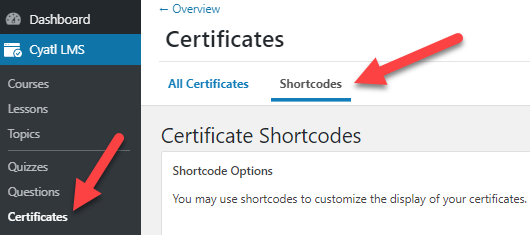
usermeta
The [usermeta] shortcode has a handful of options to display user information. Let’s take a look at each one.
[usermeta field="first_name"]– Displays a user’s first name[usermeta field="last_name"]– Displays a user’s last name[usermeta field="display_name"]– Displays a user’s full display name, which is often a combination of {first_name} and {last_name}.[usermeta field="user_login"]– Displays a user’s username[usermeta field="nickname"]– Displays a user’s nickname (might not be captured upon user signup)[usermeta field="user_email"]– Displays a user’s email address[usermeta field="user_url"]– Displays a user’s website address (likely not captured upon user signup)[usermeta field="description"]– Displays a user’s bio (likely not captured upon user signup)
The most common [usermeta] shortcodes you’ll use are [usermeta field="first_name"] and [usermeta field="last_name"], as almost all certificates should include the student’s name.
courseinfo
The [courseinfo] shortcode should only be used for certificates assigned to a course. Let’s quickly define a few terms:
- aggregate refers to the sum of all quizzes assigned to the course
- cumulative refers to the average of all quizzes assigned to the course
Here are all the possible values:
[courseinfo show="course_title"]– Displays the course title[courseinfo show="course_price"]– Displays the course price (only for one-time payment courses)[courseinfo show="course_price_type"]– Displays the Access Mode for the given course[courseinfo show="course_url"]– Displays the course URL[courseinfo show="course_points"]– Displays the total available points for the course[courseinfo show="user_course_points"]– Displays the amount of points the user earned for the course[courseinfo show="enrolled_on"]– Displays the course enrollment date (this does not apply to OPEN courses)[courseinfo show="completed_on"]– Displays the date the course was completed[courseinfo show="user_course_time"]– Displays the total time spent on a course[courseinfo show="cumulative_score"]– Displays the average score for all graded parts of the course[courseinfo show="cumulative_points"]– Displays the average points earned[courseinfo show="cumulative_total_points"]– Displays the average points earned[courseinfo show="cumulative_percentage"]– Displays the average percentage of all quizzes taken in the course[courseinfo show="cumulative_timespent"]– Displays the average time spent on each part of the course[courseinfo show="aggregate_score"]– Displays the final score received for the course[courseinfo show="aggregate_points"]– Displays the total points earned for the course[courseinfo show="aggregate_total_points"]– Displays the total points earned for the course[courseinfo show="aggregate_percentage"]– Displays the total percentage score for all quizzes taken as part of the course[courseinfo show="aggregate_timespent"]– Displays the total time spent on quizzes for the course as a whole
When using the completed_on parameter, you can also customize the date format. (See available date formats)
[courseinfo show="completed_on" format="F j, Y"]quizinfo
The [quizinfo] shortcode should only be used for certificates assigned to a quiz. They will not work if used for a certificate assigned to a course.
Here’s a list of all available options to output quiz information on a quiz certificate:
[quizinfo show="score"]– Displays the score received for that quiz[quizinfo show="count"]– Displays the number of questions within the quiz[quizinfo show="pass"]– Displays the score required in order to pass the quiz[quizinfo show="timestamp"]– Displays the day/time when the quiz was completed[quizinfo show="points"]– Displays the points received by the user on the quiz[quizinfo show="total_points"]– Displays the total possible points that can be received for a given attempt[quizinfo show="percentage"]– Displays the percentage grade received by the user on the quiz[quizinfo show="quiz_title"]– Displays the name of the quiz[quizinfo show="course_title"]– Displays the name of the course that the quiz is associated with[quizinfo show="timespent"]– Displays the time spent taking the quiz
Again, you can customize the date format when using the timestamp option.
[quizinfo show="timestamp" format="F j, Y"]