Exporting User Data
With the export feature of Cyatl LMS Reports, you can create your own custom exports of your user data in a CSV format. You have complete control over which users and fields to be included in your custom user export.
Exporting your users
The custom export feature of Cyatl LMS Reports works on the principle of “What you see is what you get“, which means that your exported CSV file will look exactly like the current state of the Cyatl LMS Reports user table that is displayed on your screen. All the advanced features and filters that Cyatl LMS Reports provides, such as selecting the visible columns in the user table, applying custom filters and selecting custom order are also available when you create your custom user export.
Using the Cyatl LMS Reports custom export feature is very easy – it is available via the export button in the right options menu of Cyatl LMS Reports.
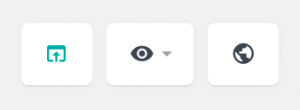
Clicking on the export button will open a dialog window asking you to confirm that you want to proceed with the export. If you confirm the export action, the export will start generating the file. Once ready, the CSV exported file will start downloading on your computer. If no filters are applied before doing the export, the exported file will include all of your users, both active and inactive, with the user data that you have currently displayed on your Cyatl LMS Reports table.
Choosing the user data to be included in the CSV export
When using Cyatl LMS Reports, you can choose which fields and columns will be displayed in the user table via the visible columns menu. This same feature can also be used to select which fields of the user data will be included in the export file. When you check/uncheck the different columns from the menu, those settings will be automatically saved for the export functionality as well. So, if you want a field to be included in the export file, just make this field visible in your Cyatl LMS Reports user table before proceeding with the export. For example, if you have selected the following options in the Visible Columns section:
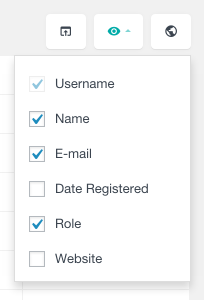
The exported files will look like this:
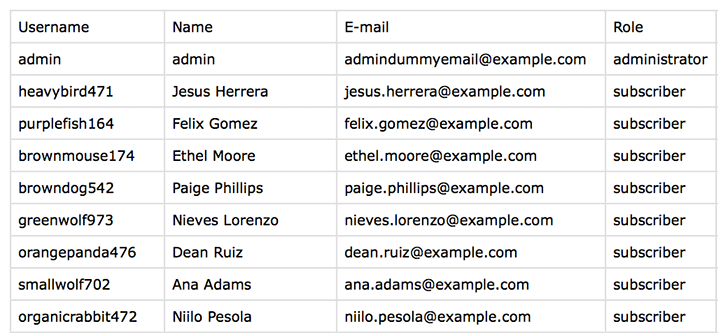
Exporting the Cyatl LMS Reports user data
The user table of Cyatl LMS Reports includes all the fields and data that the plugin collects and includes all user activity. This means that you can also include this data in your custom user export. Here is an example of an export that contains the date of your users last activity (Last Seen):
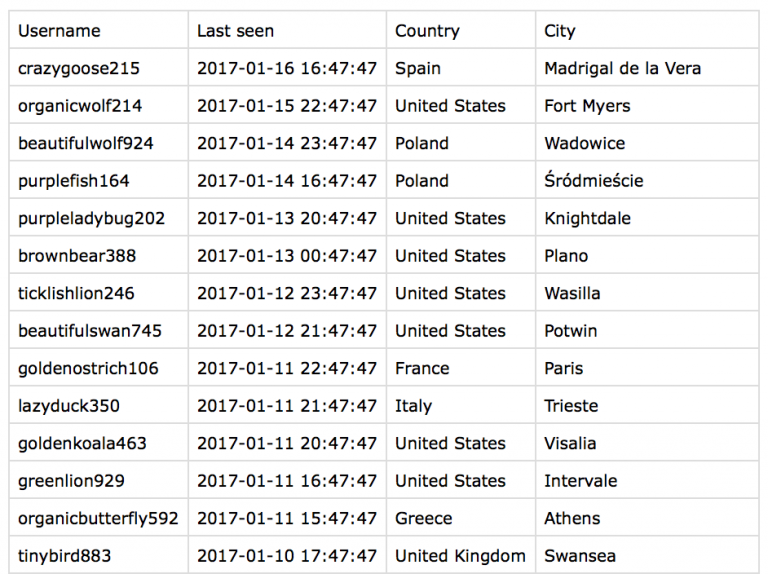
Selecting the users to export
One of the key features of Cyatl LMS Reports is the ability to use the pro filters to create custom views of your user list. Since the export feature of Cyatl LMS Reports integrates with the pro filters, you can use the filters to create your own custom exports that include only the users that you want.
The Cytal LMS Reports pro filters allow you to apply custom filters to all of the available user data like:
- The default user data, such as username, name, email, date registered
- Additional data added by the Cyatl LMS Reports plugin, such as last seen date and number of sessions.
For example, if you have the following filter applied:
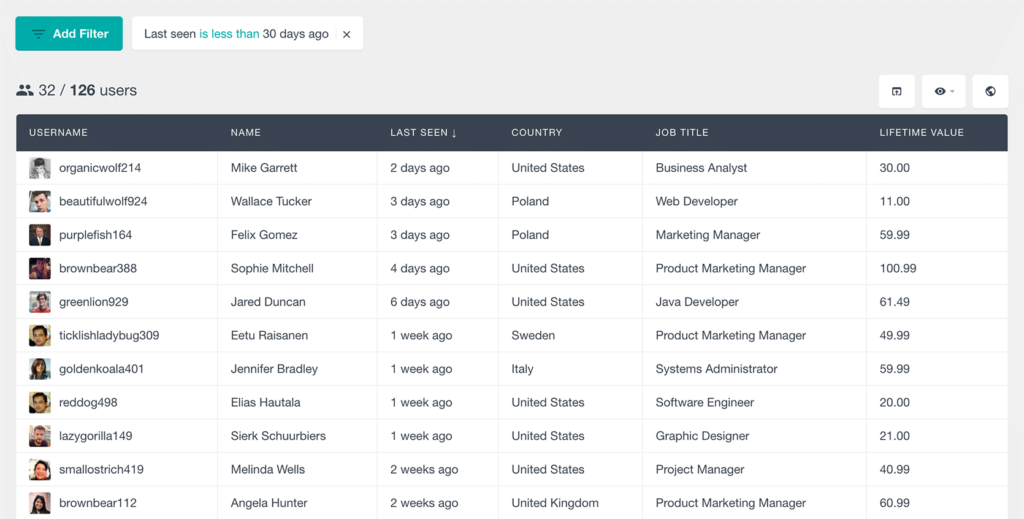
Only the users that have been recently active (in the last 30 days) will be exported:
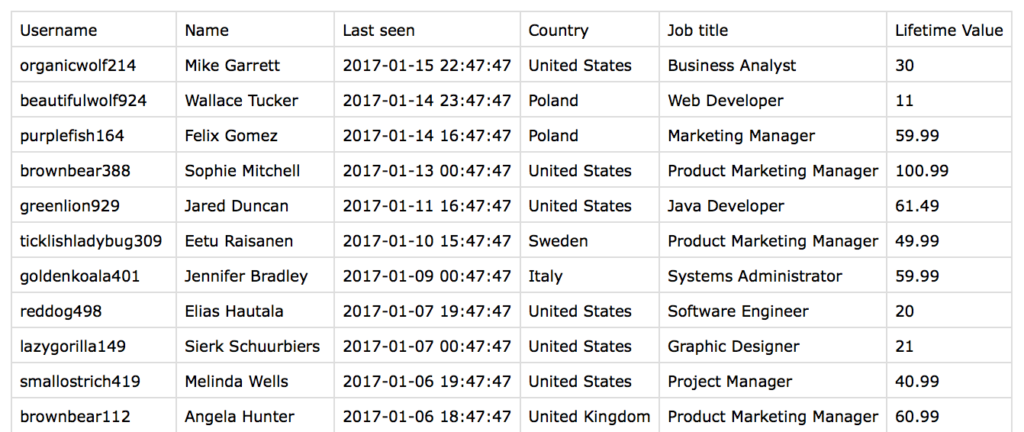
Selecting the order in which the users will be exported
The sorting order applied to the Cyatl LMS Reports user list is automatically applied to the exported user file, so you can easily select the column to sort by and the type of the order (ascending/descending).
For example, if your Cyatl LMS Reports table is ordered by the number of comments created in a descending order:
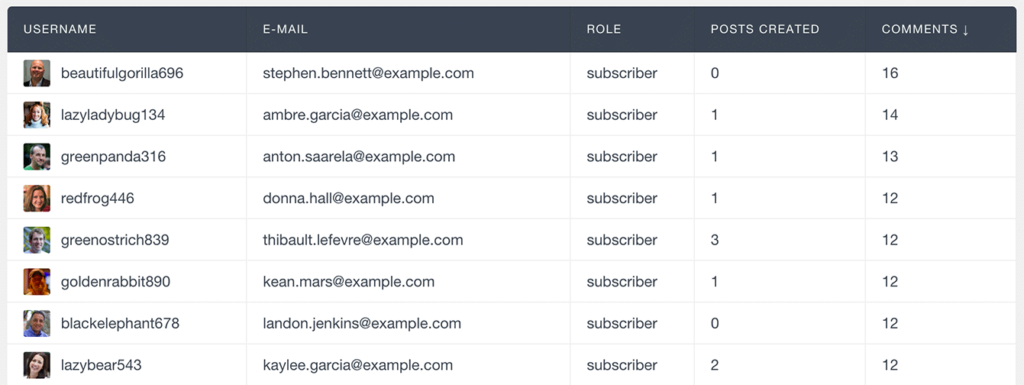
This will be the same order in which they will be exported:
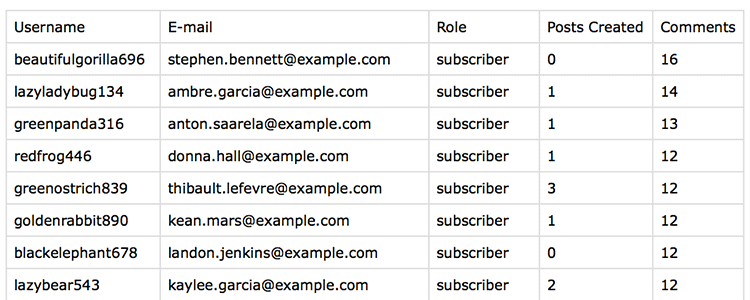
There are many cases where you might need to export your user data. You might need to import your user data into a different system like a CRM, Analytics Tool or Email Marketing Software. Or you simply might need to create a report of your user activity. Whatever the use, having a tool that allows you to create your own custom user export that includes only the users and the user data that you need is a valuable thing to have.
