All Course Settings
The Cyatl course settings screen is where you set options that will apply to all of the courses on your website.
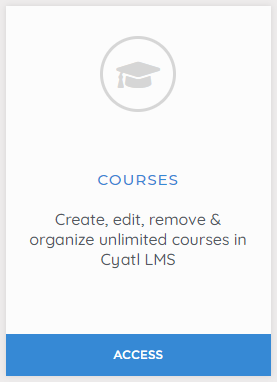
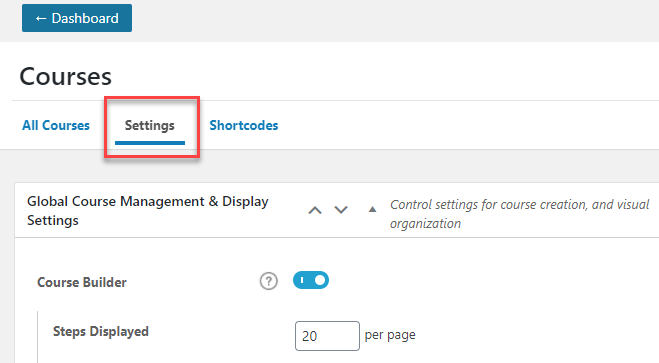
To access course settings:
- In your Cyatl Courses Dashboard area click on COURSES.
- Click the Settings tab.
Course Categories & Tags
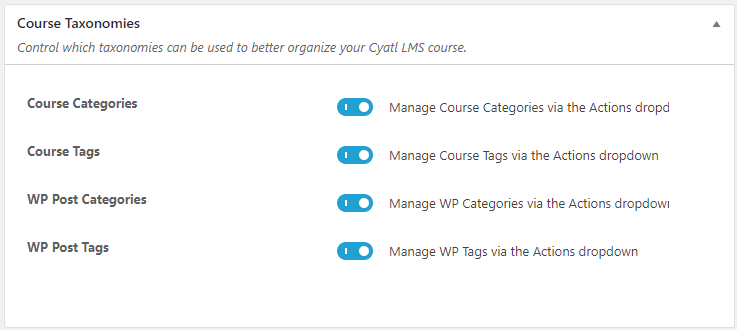
Using course categories and tags are completely optional, but they provide an additional way to organize your courses, especially if you have many courses.
Cyatl LMS Course Categories: This enables you to organize your courses into custom categories that are only available for your Cyatl LMS courses.
Cyatl LMS Course Tags: This enables you to organize your courses using custom tags that are only available for your Cyatl LMS courses.
WordPress Post Categories: This enables you to organize your courses using WordPress’ default category management system. These categories can be viewed & managed in the WordPress admin under POSTS > CATEGORIES. You can share them amongst both the Posts & Courses post types.
WordPress Post Tags: This enables you to organize your courses using WordPress’ default tag management system. These tags can be viewed & managed in the WordPress admin under POSTS > TAGS. You can share them amongst both the Posts & Courses post types.
If you’ve enabled these options, when you go to edit a course, you’ll see each of them in the sidebar of the editing screen, as shown on the right.
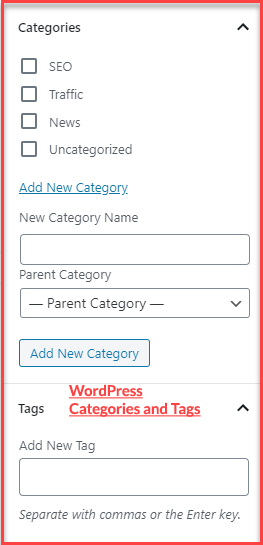

Check out this WordPress article for more information on the difference between categories & tags and best practices for using them.
How to Manage Categories and Tags
You can manage (add, edit, or delete) the WordPress and Cyatl LMS Categories & Tags via the Actions menu:
- In your Cyatl Courses Dashboard area click on COURSES
- Select the Actions dropdown menu
- Select your desired menu
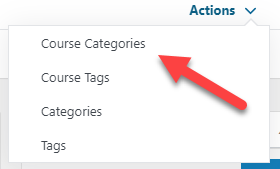
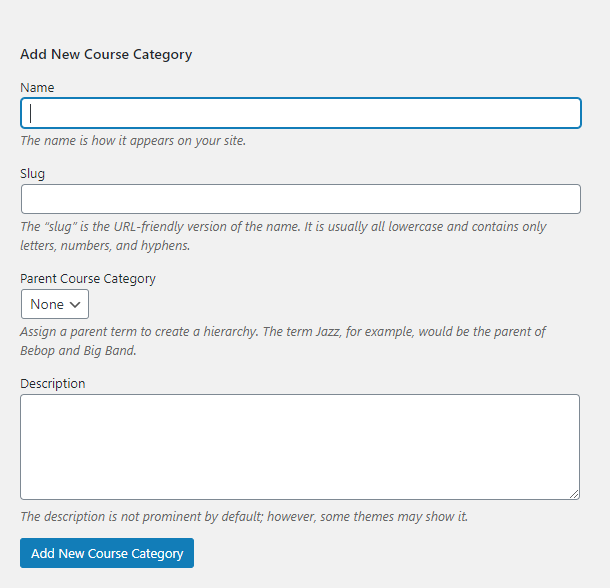
Custom Post Types
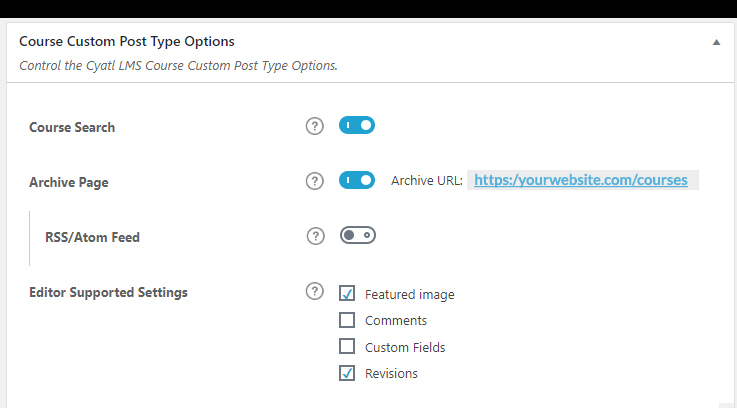
- Course Search: Enable this setting if you want courses to be included in search results when using the default WordPress search form on the front-end of your site.
- Archive Page: Enable this setting if you want visitors to be able to access the default course archive page. When enabled, a preview of the URL is displayed. Note: The design of this page is controlled by the Aztec Ultra Pro theme, not by Cyatl LMS. (You need to re-save your permalinks after updating this setting. You can set the permalink URL for this page from your WordPress permalinks settings.)
- RSS/Atom Feed: Enable this setting if you want to include Cyatl LMS courses in the RSS feed of your site.
- Editor Supported Settings: You can choose which features of WordPress you’d like to enable for the Course post type.
- Featured Image
- Comments
- Custom Fields
- Revisions
Course Management and Display Settings
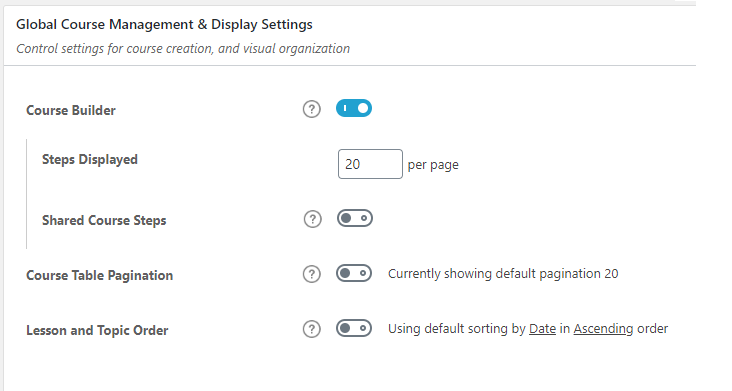
Course Builder
The course builder is enabled by default. It simplifies course creation and, especially for larger courses, will save you a lot of time. Click here for more information on using the course builder. →
When the course builder is enabled, you have a few additional options:
- Steps Displayed: This signifies the number of items that will appear in the course builder, before showing pagination at the bottom. For large courses, decreasing this number could make your courses easier to manage with the builder.
- Shared Course Steps: Read full documentation →
Course Table Pagination
This setting allows you to customize the number of lessons & topics that are displayed for the:
- course content table
- course navigation widget
By default, if you keep this disabled, it will use your Cyatl LMS general settings. But you can specify a number for lessons & topics here, and it will apply to all courses. But keep in mind, you can still adjust this on a course-by-course basis in your individual course display settings.
